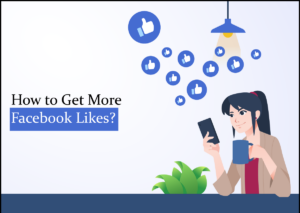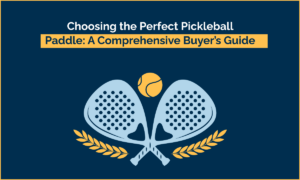Screenshot: A way to capture your Screen
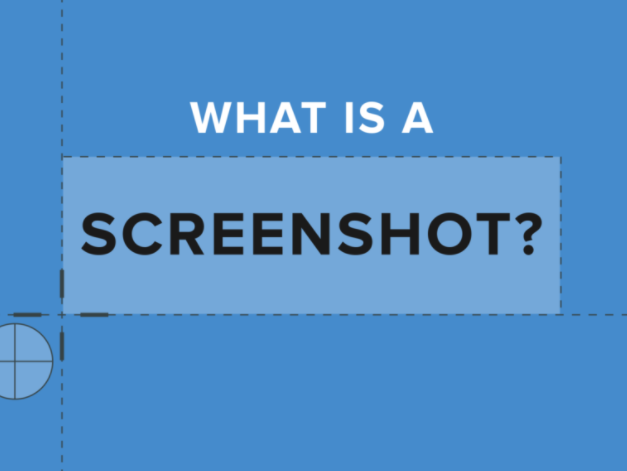
Taking a screenshot is an essential skill for young people and parents to have. This article will showcase to you how to Screenshot an image on your mobile phone, computer and tablet. Screenshots are useful to show the computer programs and access the resources of your online network but are essential for cyberbullying evidence.
Screenshots can encourage bullying as they can be used to copy pictures and messages from the screenshot person. However, a young person must know how to record evidence of cyberbullying via screenshots to handle cyberbullying situations.
Table of Contents
What is a Screenshot?
But what’s a screenshot first, exactly? A screen record or a screenshot is a picture taken with the device to record visible items on the screen by a computer, a mobile, or a tablet user. The picture is saved as a picture file. Different programs or keyboard/button shortcuts are available for taking screenshots.
How can we Take a Screenshot on a Windows Computer/PC:
To take a screen print of the entire screen, press the PrtScn button/ or Print Screen button. The first question arises here: how to print the screen? When using Windows, you’ll take a screen record of your whole screen by pressing the Print Screen button located at the top right of the keyboard.
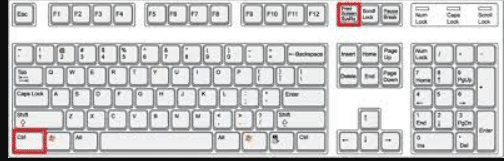
By pressing the button, an image on the screen is essentially copied to the clipboard. Where’s that going? Well, to view, edit or save the image, you must open Word, Paint, or any other image editing program. Click on Ctrl and v, for example. This is a shortcut to choose the mouse instead of right-clicking. When only the active window is recorded, press together the buttons Alt and PrtScn and paste them into your document as above.
Snipping Tool :
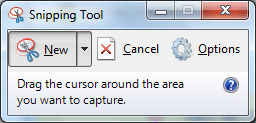
To take and edit screenshots, use the Snipping Tool program: You may prefer to use the snipping tool if you have problems locating or using the Print Screens key. Snipping Tool is a free program for Windows 7, Screen record Windows Vista, and many more products from Windows. You can easily take screenshots by pressing the New button and selecting the area you want to shoot. You can then use highlighters and pen tools to edit the screenshot. The Snipping Tool is only one of the many print screens that you can take.
Short cut to use the snipping tool from the keyboard
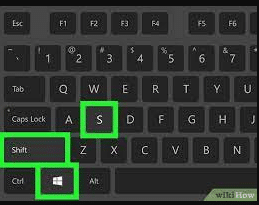
In particular, a PrtScn key may not be available on some laptops. You should have instructions on several key combinations to use for screenshotting in a user manual that has been supplied with your computer.
Alternatives for third parties
We suggest that you try LightShot to choose from and customize your screenshots if you want even more options. It works on Windows and macOS and is free. However, LightShot could be a better option for more professional or important editing work.
The print screen button is located on the corner of the keyword. It captures screen image and sends to the printer running the computer or to the computer clipboard. It stands for Prscr, PRTSC, PrtScrn, Prt Scrn, PrntScrn, or Ps/SR.
Your screenshot will saved at [username]>Libarary>Application>Steam>Screenshot.
It’s simple only you have to press three keys together on the keyboard.
fn key + Windows key +Prnt scrn
You can do a screen record on the computer by pressing windows key+ G.